Start the tool and add the associated Facebook AD account number
1、Start Facebook Data Assist
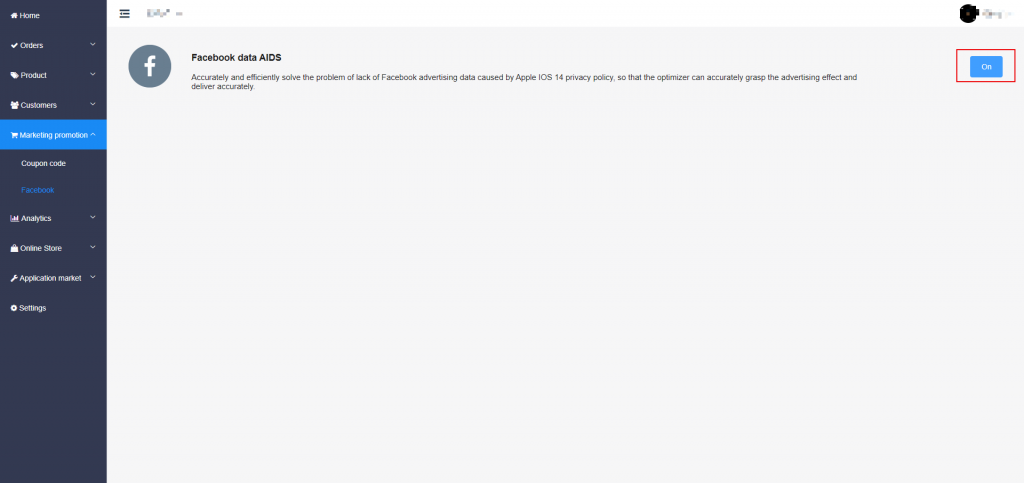
2、Associate Facebook AD Accounts (ACT)
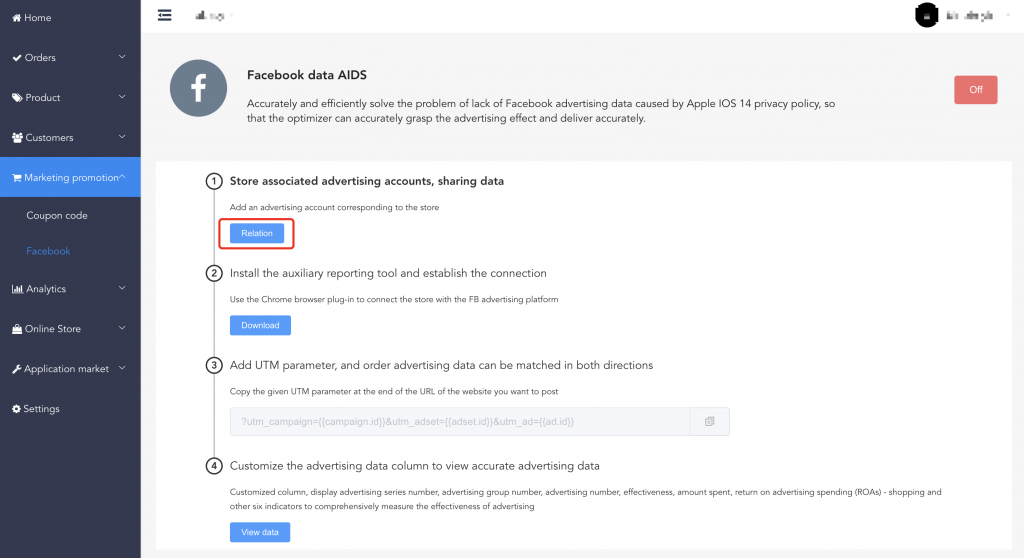
3、Enter the Facebook AD account number in the pop-up window and correctly select the time zone of the Facebook account, which must be consistent with the time zone of the AD account to ensure the correct synchronization of the store order data
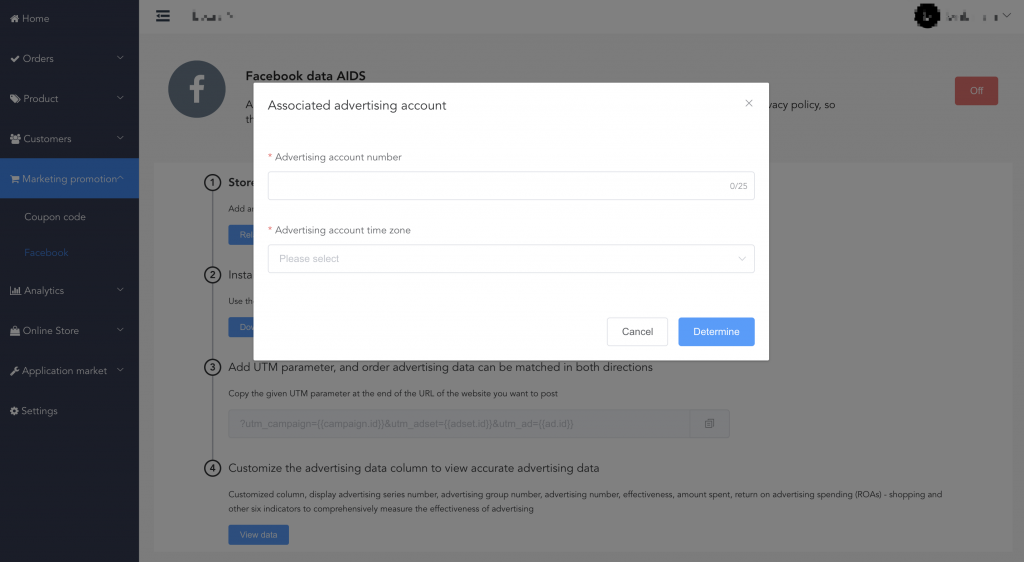
Install the data assist plug-in for Chrome and set up a connection
1、Click the Download button to download Chrome Data Assist plug-in
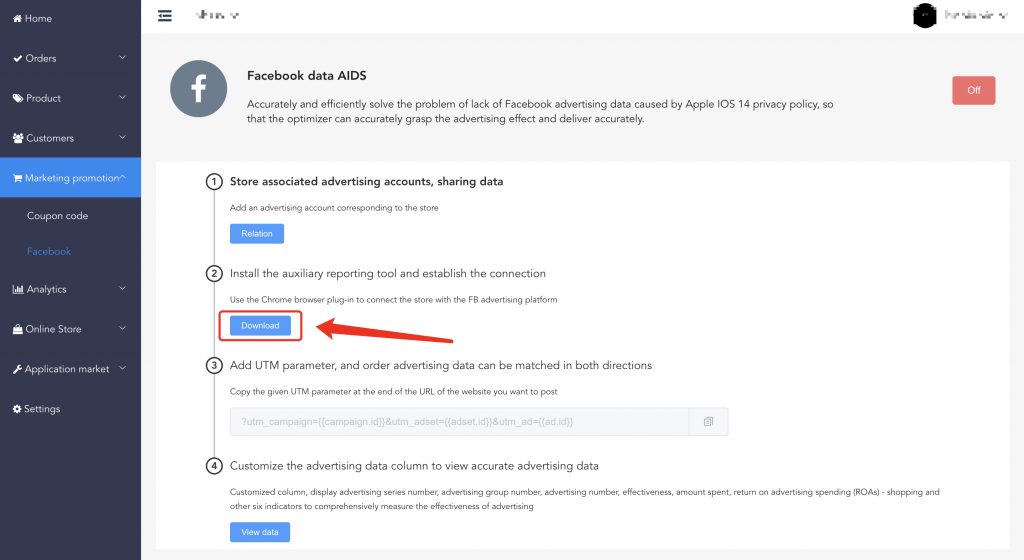
2、Decompress the downloaded Chrome data assist plug-in and install the package (the decompressed file cannot be deleted, deleting it will make the Chrome plug-in unavailable).
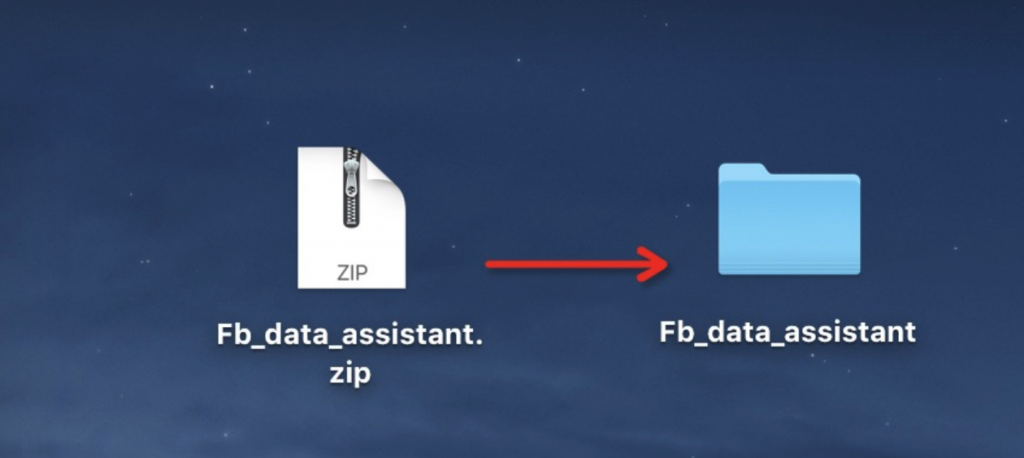
3、Open the Chrome plug-in management page
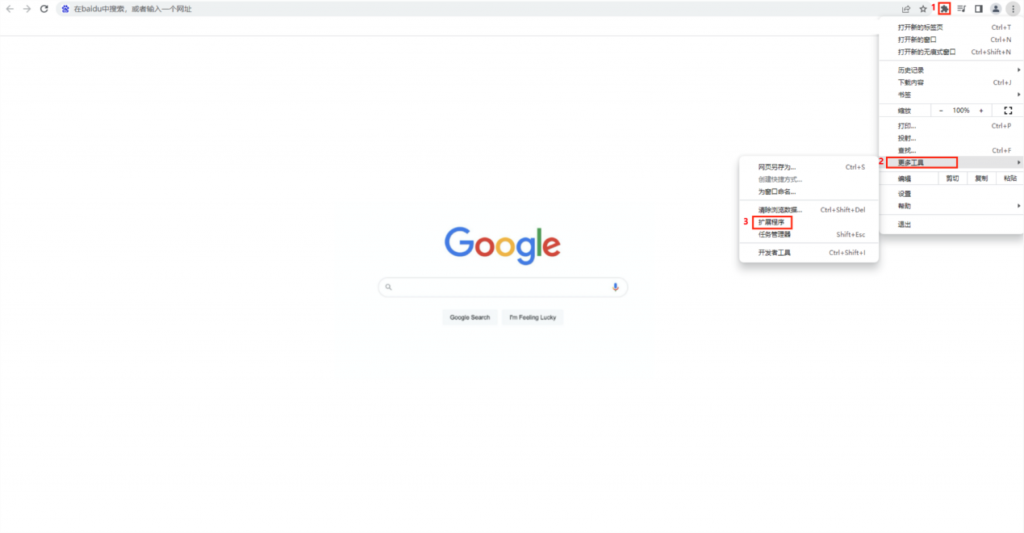
4、Enable developer mode
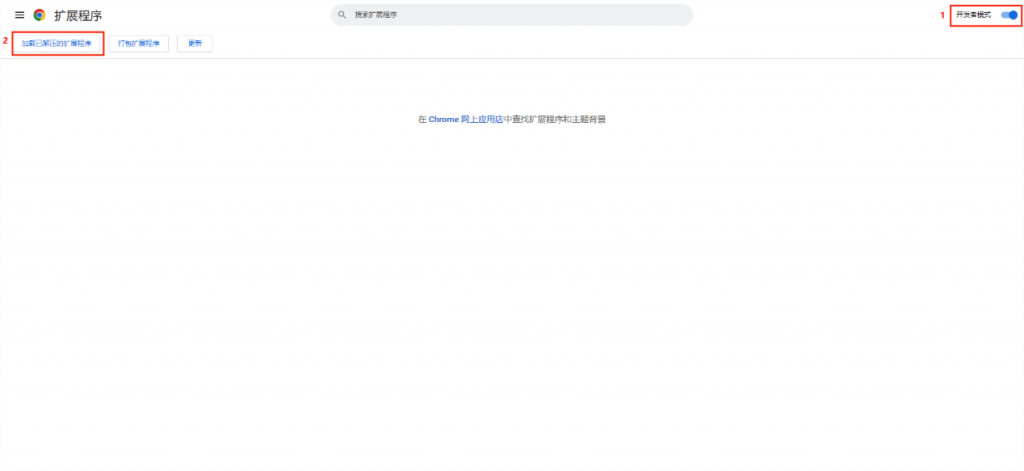
5、Select the decompression folder to install the plug-in
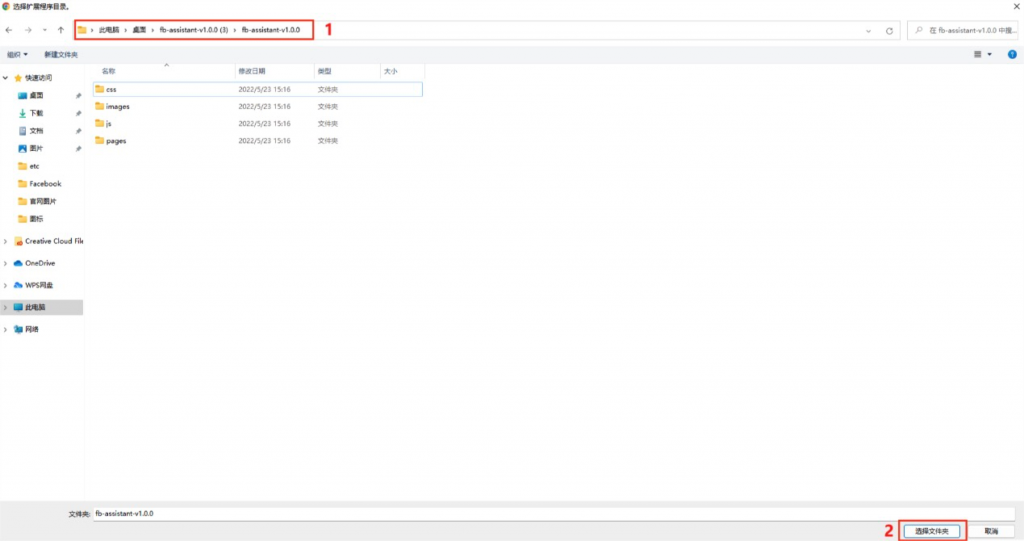
6、After the installation is complete, it is displayed in the plug-in list
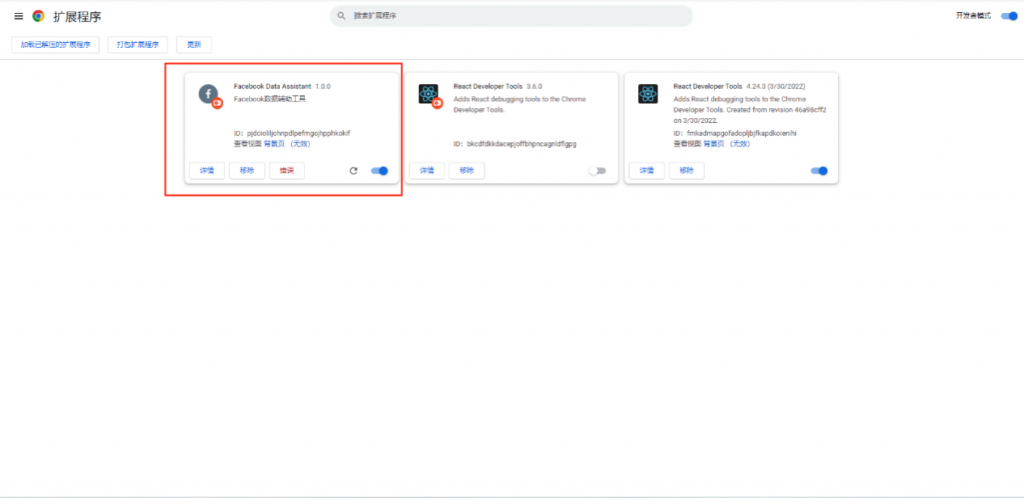
7、On the Facebook AD management background page, find the data assistance tool plug-in in the upper corner of the plug-in list and enable the Data assistance Report switch

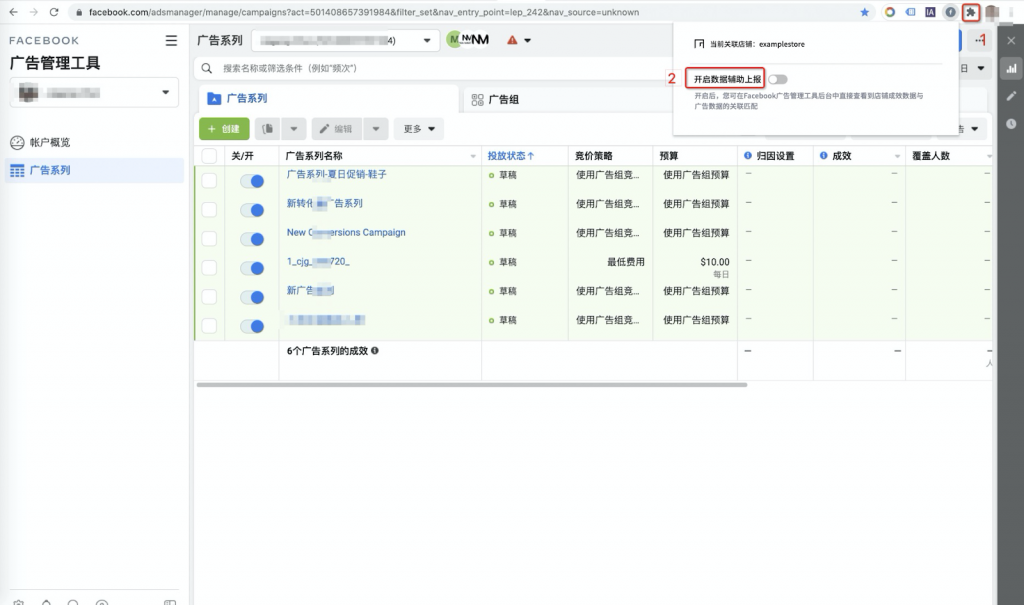
Create ads, add UTM parameters, order AD data two-way matching
1、After copying the given UTM parameters, go to the Facebook AD management tool and when configuring the AD, add the copied UTM at the end of the site link to be placed to form a new placed link
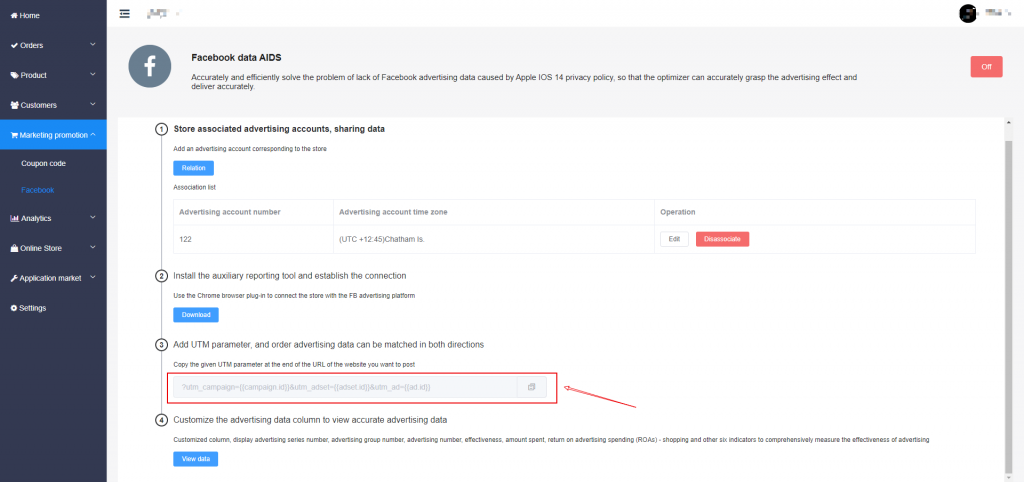
2、When creating ads, paste UTM tracking parameters after the target URL
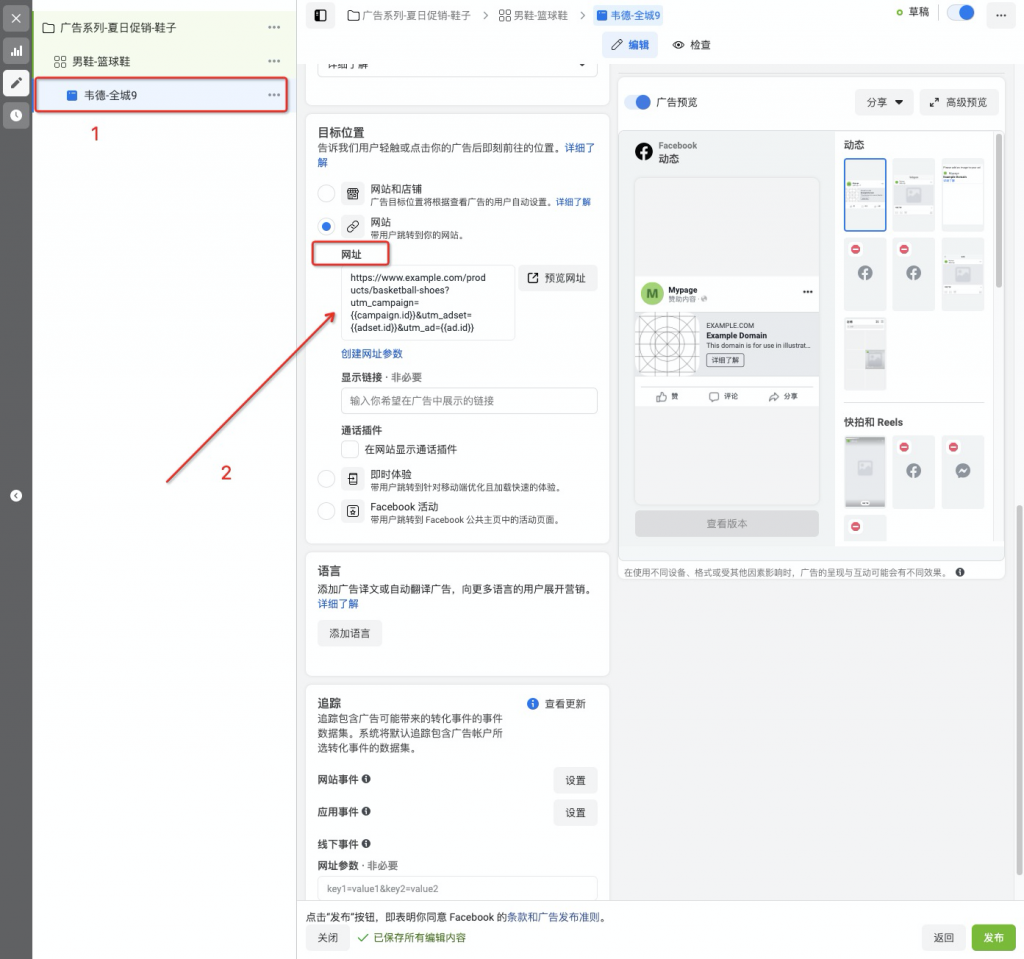
3、Created ads add tracking suffixes
For the advertisements that have been created in stock before, the suffix of UTM parameter can be pasted after tracking the URL to publish and save, but the order data generated before will not be counted
?utm_campaign={{campaign.id}}&utm_adset={{adset.id}}&utm_ad={{ad.id}}
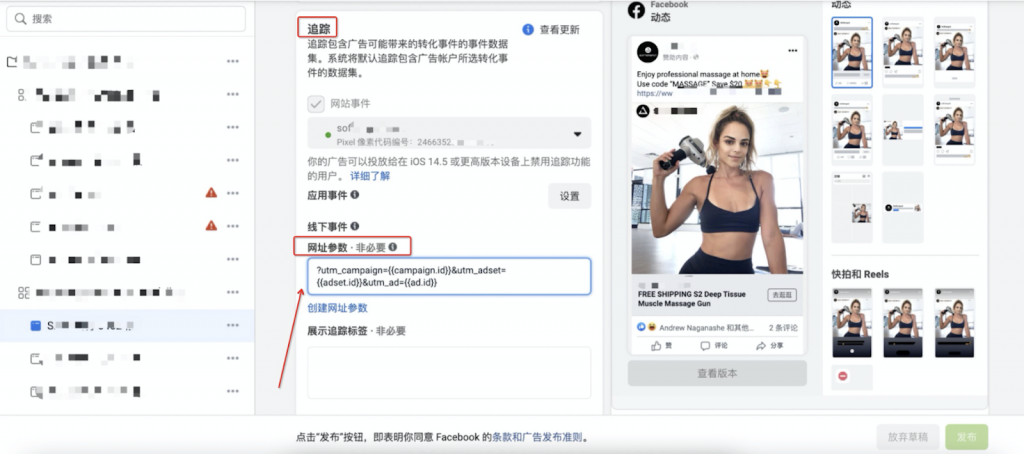
Customize the advertising data column to view the precise advertising data
1、In Facebook AD Management Tools, go to the AD Series and click on the Custom – Custom bar in the top right corner of the data report
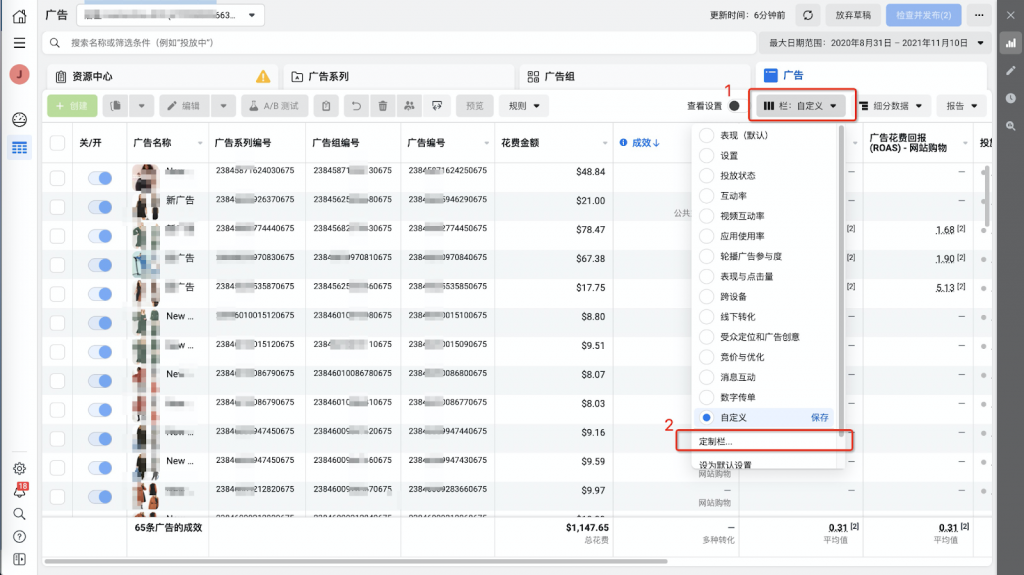
2、In the Customization bar, select the following six dimensions:
- Performance
- Effect
- Amount spent
- Set
- Object name and number
- AD series number
- Advertising section number
- Advertisement number
- Amount of conversion
- Standard event
- Advertising Cost Reporting (ROAS) – Shopping
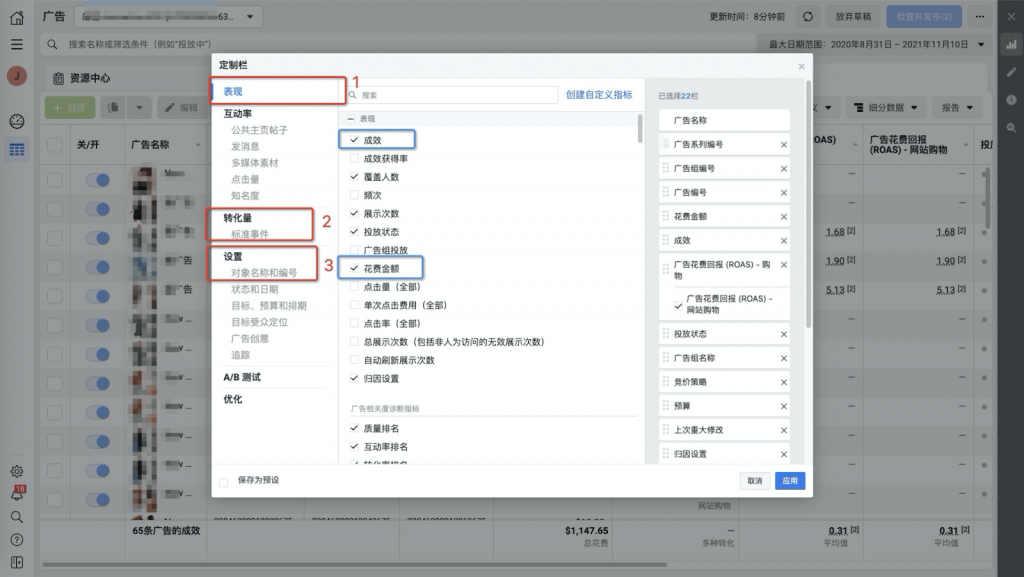
3、Adjust the display order as shown in the image below
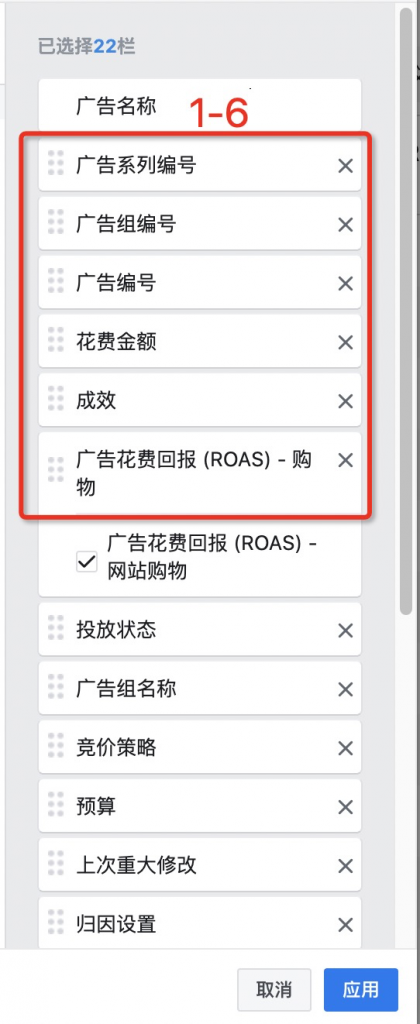
4、On the AD data display page, you can see the Facebook green icon, which shows the actual AD performance data
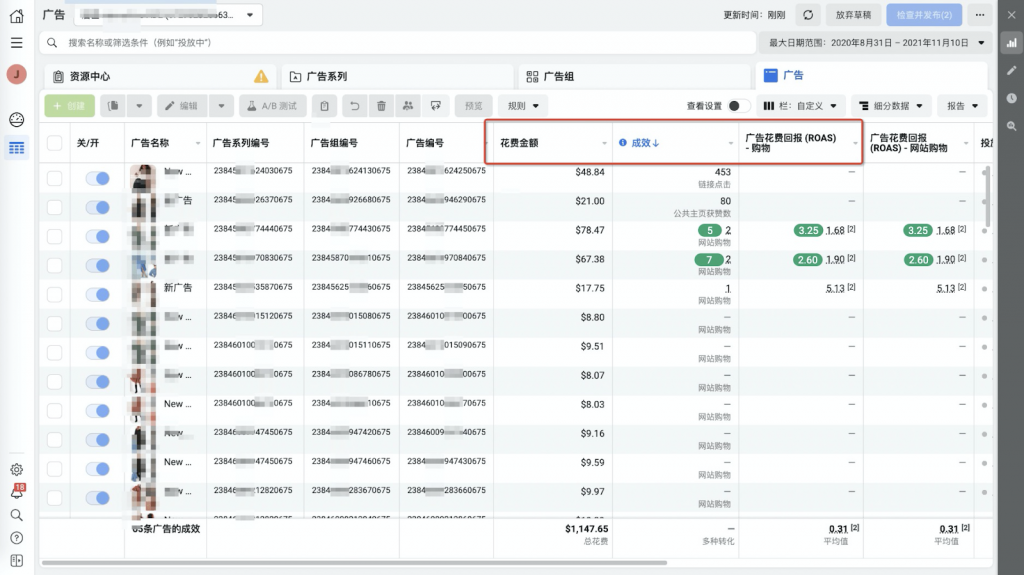
5、The plugin matches the data to the corresponding Facebook AD series based on the UTM parameter attached to the source of the store order, so that the merchant can accurately match the order to the corresponding AD one by one, and the direction of optimization is clear
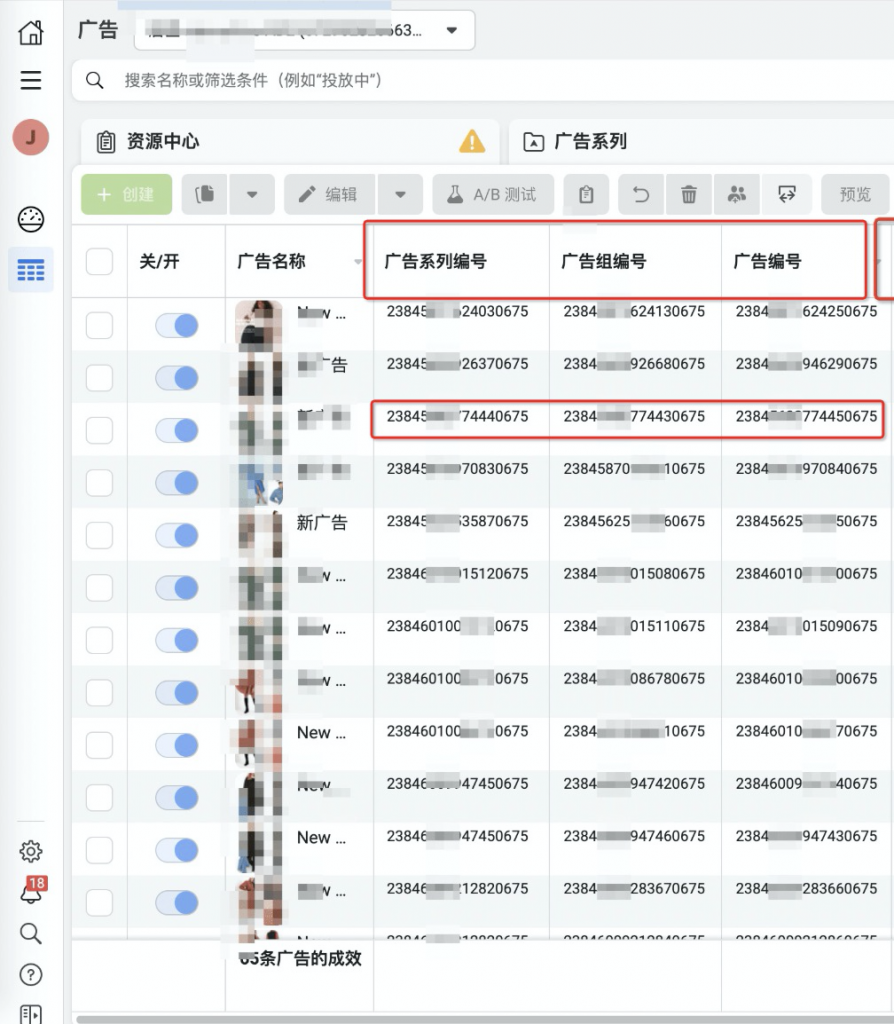
Matters needing attention
1、In the Associate AD account step, when you bind time zones, make sure that you select the same time zone as your Facebook AD account. Only the effect data of Podmalls store can be correctly converted and counted

2、A Facebook AD account can only be tied to one store, not multiple stores, or the results of multiple stores will be mixed up in one AD account. A store can have multiple Facebook AD accounts, and its performance data can be reported across multiple Facebook AD accounts
3、When you use Chrome browser and open Facebook data assistance tool, there is no corresponding associated store, so you need to correctly associate the corresponding advertising account of the store in the background Facebook data assistance tool plug-in of Podmalls. And the currently logged in Facebook AD account needs to be associated with the account
4、Facebook Data Assist currently supports adding suffixes to both newly created and existing AD data. After enabling the function and adding suffixes, it starts recording all reported data. When the function is enabled for the one associated with account A, if the advertisement of account B also has the effectiveness data of the store, the corresponding effectiveness data will be directly transmitted to account B after it is bound to account B
5、Decompress the downloaded Chrome data assist plug-in and install the package (the decompressed file cannot be deleted; deleting it will make the Chrome plug-in unavailable)